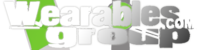Getting Started: w/Android Smartphones & Devices
1. Charging your Bold
Band ‘SmartWatch’
Charge Bold Band ‘SmartWatch’ by connecting the
charge cable to a USB port on a computer or a standard USB wall adapter. Then
attach the magnetic end to Bold Band ‘SmartWatch’.
Press and hold any button for 2 seconds to turn Bold
Band ‘SmartWatch’ on.
Bold Band ‘SmartWatch’ should look like
this. (if Bold Band ‘SmartWatch’ doesn’t look like this, click here to learn how to pair your phone with Bold Band ‘SmartWatch’ and
then return back)
2. Download the Bold Band ‘SmartWatch’ App
On your smartphone, browse to Bold Band ‘SmartWatch’.com and click this link to download the latest Bold Band ‘SmartWatch’
App from the Google Play store.
3. Pair Bold Band ‘SmartWatch’
with your Android device
On your
smartphone, find the Bold Band ‘SmartWatch’ icon on your home screen:
Press the
“Connect” button on your Bold Band ‘SmartWatch’ Android App. If Bluetooth
is off on your phone, a popup
saying “Could not find Bold Band ‘SmartWatch’” will be displayed.
Press “Pair Device” option.
This will
take you to the Bluetooth Settings screen. Make sure that your Bluetooth is
turned on.
Select “Search for Devices”. Select your Bold Band ‘SmartWatch’.
If you have more than one Bold Band ‘SmartWatch’ click here
Press Pair.
Hit the “Back”
button on your smartphone to go back to your Bold
Band ‘SmartWatch’ Android App.
Press “Connect” in your Bold Band ‘SmartWatch’
Android App.
4. Update firmware
If there is a new Bold Band ‘SmartWatch’
OS software version available, the Bold Band ‘SmartWatch’ App will let you
know.
You can also check by tapping options then "Check for FW Update" in
your Bold Band ‘SmartWatch’ App.
Tap ‘Update Now’ to start the update.
The update should take 1-2 minutes.
5. Test the connection
For instructions on how to test the
connection by sending test notifications or Pings, click here
For instructions on how to select which notifications are
forwarded to Bold Band ‘SmartWatch’, click here
6. Explore and enjoy!
After
the update is complete, Bold Band ‘SmartWatch’ will restart automatically.
Press the Back button on Bold Band ‘SmartWatch’
to go to the Launcher.
The time on Bold Band ‘SmartWatch’ will
be automatically synced with your smartphone.
From the Launcher, you can select a
Watchface App, the Music App & More!